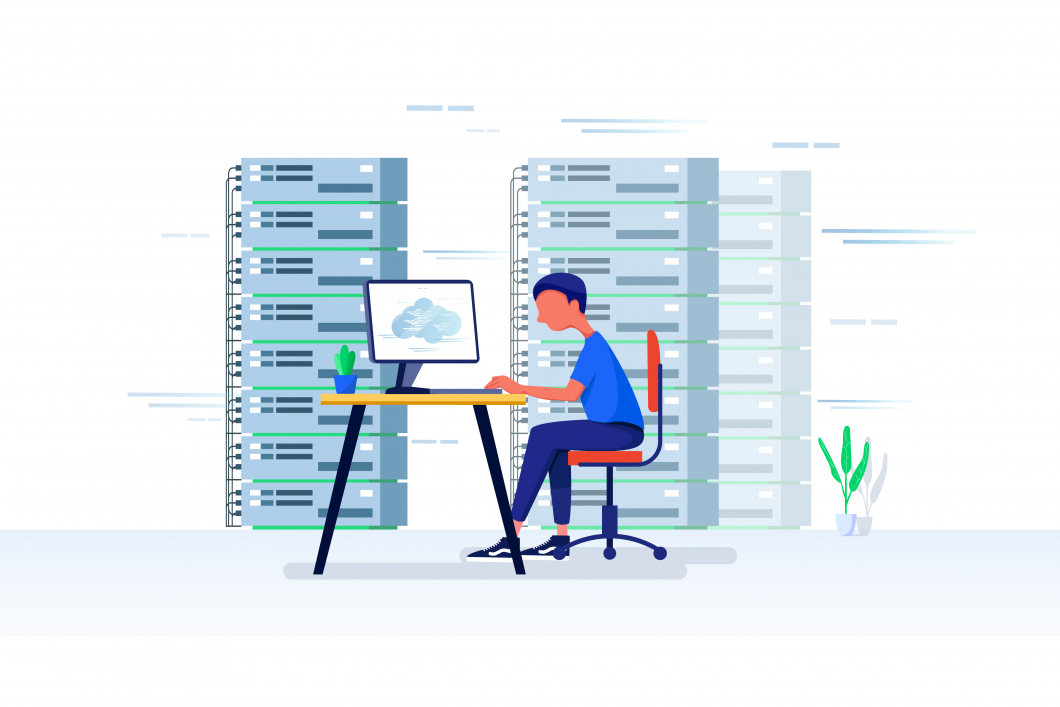What comes to your mind when you think of having your own blog? WordPress? Blogspot? Bluehost? Well, all of this is true, but the basic need among all this is a web hosting plan.
Unless you are opting for a free Blogspot or a wordpress.com blog, you’d not need a web hosting plan. If you are among those who like complete control over their website/blog, this guide is for you.
In this guide, I will be talking about how to buy a Bluehost webhosting plan.
Let’s dive right in.
Table of Contents
About Bluehost
Bluehost is a recommended web hosting service by WordPress, a CMS that powers around 29% of all active websites today. Furthermore, you get a free domain name & an SSL certificate, which is a must if you want to have a ‘Secure’ label against your domain name.
However, you can buy the Bluehost web hosting plan for any CMS other than WordPress. This guide will only show how to buy a web hosting plan, irrespective of the CMS you’d be using. But for the sake of the post, I will consider WordPress as the CMS.
Without further ado, let’s begin😉
Things you need to know before beginning
1. Domain Name
A domain name is the address of your website/blog. How people will reach your website/blog on the web. It’s unique and it’s one of the most important elements of your website/blog.
In case you already have the domain name and just want to switch hosting providers, you can use the already existing domain name. The free domain name that you get will remain unused, you can use it anytime in the future.
If this is the first time you are registering a domain, think of a cool name for your website/blog. Unfortunately, almost all the single words in the English language are already registered, so you’d need to think of a cool name that can bring out the idea you want to showcase through your website/blog.
No matter what your idea is, simply focus on the basics of the problem you are solving with your website/blog.
If it’s about photography, focus on the basic element of photography, i.e. pixels. Now comes up with a cool domain name that has pixels in it and anything around it, because pixels.com is a long time gone.
Also, a .com domain is a Top-level domain (TLD) if you’re serious about blogging as a business. So go for a domain that has .com as the extension.
This doesn’t mean that only a ‘.com’ domain extension is good. Prefer a .com, if not go for a country-specific domain name such as .in or .au or .UK, and so on.
Trial and error a couple of extensions before finalizing. In most cases, .com or country-specific domain extensions would do just fine, unless you want to create a blog for an NGO, then you’ll need to opt for a .org domain extension.
Note: You can use BustAName, NameStation, Lean Domain Search, or Namelix to find domain name ideas based on your preferences.
2. Payment mode
To buy Bluehost web hosting you’ll need a payment method to buy plan. Be it a credit card/debit card or paypal. Make sure you have the payment mode handy and active to avoid unwanted disturbance and double-spending.
3. This is not a one-time investment
You’d be renting the hosting space on the servers of Bluehost, hence you’d need to renew the web hosting space and the domain name occasionally.
Generally, you rent the space for years ranging from one to three. With Bluehost, you get the domain name for free for the first year and you’ll need to renew the hosting plan and the domain name as per your choice in the future.
Note: Free domain is free only first year, at the time of renewal you need to pay the regular price. You can transfer the domain to Google Domains which is significantly cheaper & highly secure.
At the time of registration, you’ll be asked to choose the duration of your plan. For example, if you chose 3 years, you’d need to renew the subscription after 3 years. It’s always good to renew it at least a few before prior to this duration.
4. Migrating to self-hosted WordPress
If you are aware of the difference between wordpress.org and wordpress.com & how amazing self-hosted wordpress is, you’ll find this guide helpful and needful. Go through this guide thoroughly before beginning the purchase.
That being said, let me help you buy a domain name.
Related: WordPress.com vs WordPress.org: What is the difference? Which is the best for you?
The step-by-step guide to buying a Bluehost web hosting plan
Step 1: Head over to Bluehost’s official website. Click on Get Started
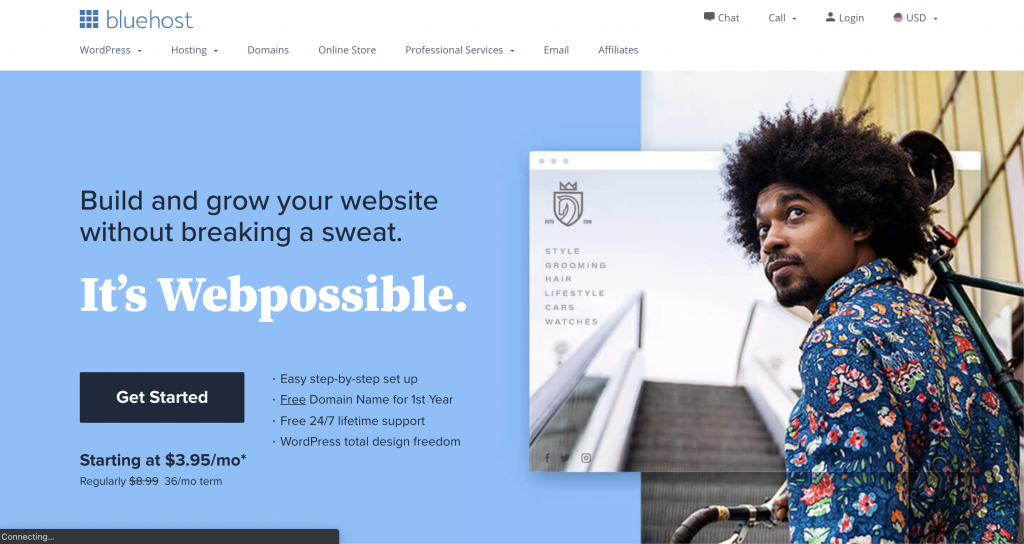
The next screen that you will be seeing is the plans page. You get to choose from three plans that vary in many ways. Depending on your purpose, you can get ahead with the plan. If you are not sure, I would recommend a prime plan as it has the best benefits for the long term.
If you see the plus plan, it is priced the same as the prime plan but with lesser web hosting benefits. So it is definitely beneficial to go with the prime plan. Furthermore, if you don’t want the whois guard, you can readily go with the plus plan.
Also, if you are planning to have multiple sites, you should definitely go for a plus or a prime plan. With these plans, you can have any number of websites/domains
To get a better analysis, take a look at the guide that helps you understand various web hosting plans Bluehost serves.
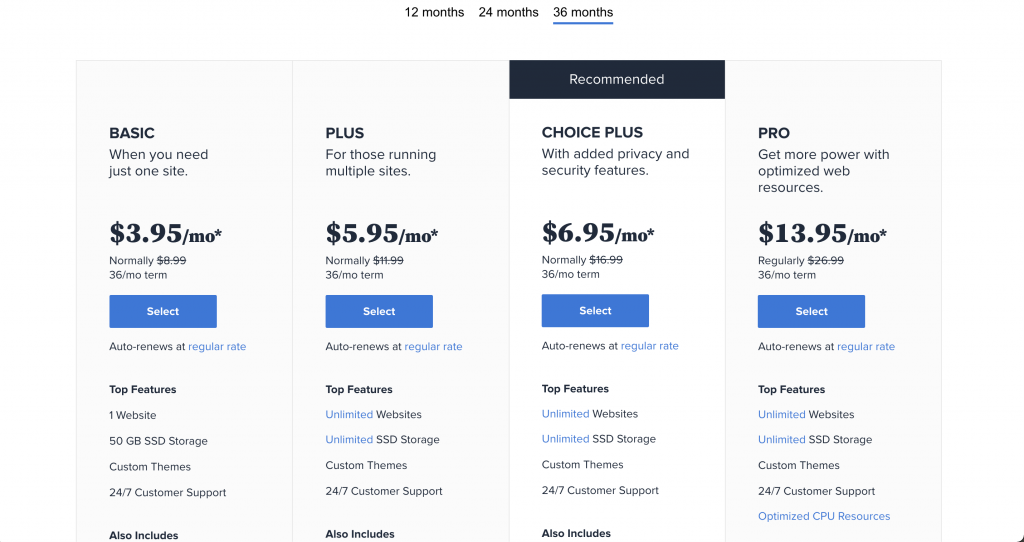
Note: Exclusive offer is for readers of this blog. If you sign up with this link, you’d get your domain and web hosting space 67% off right away. Get a calculator and see for yourself that package for 2–3 years is more profitable and affordable.
Now, select a plan you want to go with. This takes us to the next step in the process.
Step 2: Choose the (free) domain name or map the existing one
Once you have the plan chosen, it’s time to choose the domain name. One important thing to note here is that in case you already have the domain name, then you can claim the free domain name anytime in the future.
Make sure you opt for a plus or prime plan as it allows you to host multiple domains in the same hosting space. The price may increase later, so it’s always good to purchase it in advance.
You can claim the domain name by simply emailing the Bluehost support team and they’ll walk you through it.
Note: If you are going to use an already existing domain name, you’d need to update the nameservers at the domain registrar. If you have no idea what this is, simply email the following nameservers to your webmaster, and they’ll do it for you.
- NS1.Bluehost.com
- NS2.Bluehost.com
There’s a chance that these name records might have changed by the time you’ve read it. If you know how to check the name records for your domain, simply check it & map it with the Bluehost webhosting plan.
Now, click next and process with the simpler steps ahead.
Note: The domain names are not case-sensitive, so choose accordingly.
Enter the details correctly. Double-check every detail you enter, especially the email address. That’s what you’ll need for any support from Bluehost and get your server login details.
Step 3: Chose the right package and duration of the association
Pay attention here, as many unwanted add-ons are already checked in this section. You don’t want to get over-charged for add-ons you don’t want to use.
To begin with, you need to choose the tenure that you want the hosting space for. The highest tenure you chose, the cheaper it gets. If you chose, 60 months tenure, you are charged lesser than you will be charged for 12 months.
Uncheck, sitelock and codegaurd, you won’t need them right away. However, you can opt for domain privacy protection. If you check it, your whois information will not be shared with anyone. I mistakenly didn’t opt for this and now I get emails and SMS from the webmaster every other day. If you want to avoid it, do check this option.
Also, if you are new to blogging and have no idea what search engine optimization or SEO is, you should opt for Bluehost SEO tools, it is a worthy investment, to begin with.
Step 4: Complete the purchase of Bluehost web hosting
Double-check everything above, the details you’ve entered about yourself, and the packages you’ve chosen. Be double sure of this as changing this would be a pain for a long.
You’d see pay by Credit card, but you can click on “more payment options”, and then you can see the “Pay with PayPal” radio button.
I’d not recommend PayPal as it’s a payment channel. Though it’s safe, why take an unnecessary risk? So go ahead and make the payment.
After the payment is processed, you will see some sales pages, simply click on the “Ignore” link.
On the next page, you’d see the payment confirmation and create password screen.
Step 5: Create a password and setup Cpanel
Create a strong password that it’s either hard to guess or some random stuff that you can remember. Store the password in a safe place and this is the key to all your business assets.
Create the password and click next. Post this, and you will have an email from Bluehost, with all the details of this purchase and your Bluehost account. Furthermore, the email will have the login information for the Cpanel dashboard.
For those who don’t know, the cpanel dashboard is the portal to manage your Bluehost web hosting space. Now that you have all the information needed to log in to your Bluehost Web Hosting space, you are ready to rock and roll.
Simply, head over to Bluehost.com and click on the login link. Use the information that you got in the email. Double-check it and save the credentials in the browser. You’ll need it whenever you want to access the Bluehost web hosting dashboard.
That’s it. You just got yourself a brand new Bluehost web hosting space and a free domain name on Bluehost.
Here are a couple of guides that you will find useful to prepare yourself before this purchase.
I hope I have helped you understand how to buy a Bluehost web hosting plan for your website. If you follow these steps carefully, you will have your website registered in under 30 minutes. It’s that easy.
Furthermore, if you have chosen a Plus or a Prime plan, you have no limit on how many domains you can have in that Bluehost web hosting space.
So whenever you need to register a new domain, you just need to pay for that domain name alone. You can map the domain name to the hosting space from the cpanel dashboard.
Did you find this guide useful? Do you have a gist of what it’s like to buy a Bluehost web hosting plan before actually buying it?
If you were purchasing the domain side by side, did you face difficulty somewhere? Let me know in the comment section below.
Do you know someone who’s looking for this information? Share this with them and with all those who are planning to buy a Bluehost web hosting plan. Also, feel free to share this on your social profiles to help someone you might not even know. It feels good to share 😍